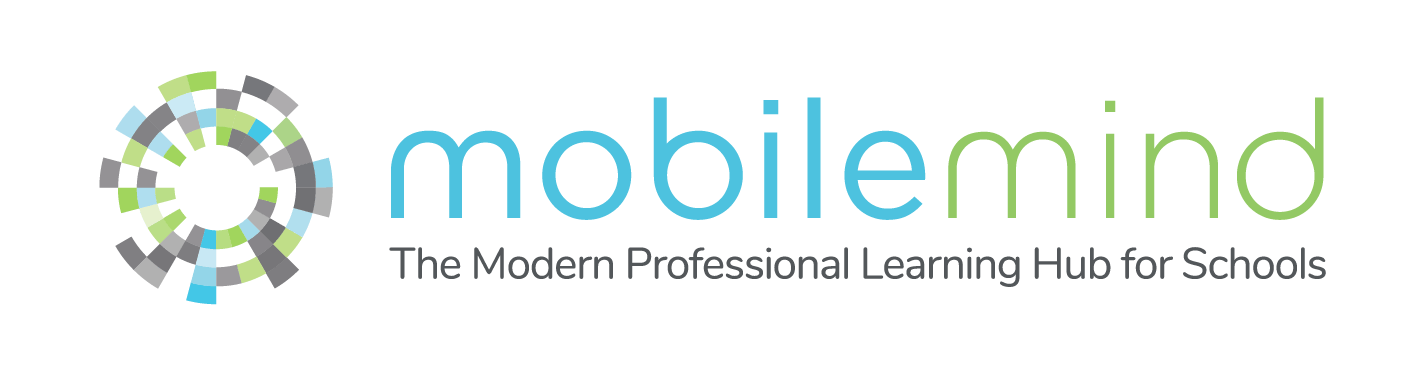FAQs
MobileMind
-
How do we access the platform once our district subscribes?
MobileMind learners and admins will install our browser extension and mobile app and then log in using their district's Google or Microsoft credentials.
-
How long do micro-courses take to complete?
Each micro-course varies. However, MobileMind is designed to deliver bite-sized training, so each course covers one topic at a time. As learners progress through micro-courses in learning paths they gain respective skills and knowledge on each learning path topic. Micro-courses should only take minutes to complete.
-
Do you offer badging/micro-credentialing?
Yes, learners earn credit for each micro-course they complete, and many micro-courses include a badge that demonstrates competency in that area.
-
I'm a district leader, how do I select educators to participate?
We recommend that you do a short survey of your teachers and staff to gauge interest. You may also want to consider choosing those that could redeliver some short training to other teachers and staff. We have a survey available for you if you’d like to use it to identify strong candidates!
-
How many micro-courses are equal to one hour of continuing education or PD credit?
While the time it takes to complete micro-courses varies, we recommend that districts count three (3) of our micro-courses as one hour of PD credit.
-
Can we create custom content for MobileMind?
Yes, in fact, we encourage it! If your district is utilizing the full MobileMind offering you can create custom, district or school specific micro-courses and learning paths. You can create courses on your own from scratch or use AI Content Genie to create training for you.
-
Does MobileMind offer pre-built training?
Yes. Through our partnerships with tools like Newline, Screencastify, Google, and more, we offer up-to-date micro-courses on many popular edtech tools. This is called MobileMind ReadyMade PD.
Additionally, you can copy and customize any course from the MobileMind Community, a crowdsourced micro-course bank that offers hundreds of courses shared by educational leaders in MobileMind.
-
Can teachers choose to subscribe on their own, or do they have to be with a district/school purchase?
At this time, we only have subscriptions available for a minimum of 25 licenses for a school/district.
-
How do we add our educators to MobileMind?
Your district or school PD lead or administrator will enter all names and email addresses into a spreadsheet (provided by MobileMind), and then we will upload them into our system. You can also leverage our ClassLink and Clever integrations!
-
I am a school or district admin, can I see how my teachers are doing?
MobileMind offers robust tracking and reporting. You can view which courses your teachers have completed, as well as badges earned. You can even export progress to a spreadsheet if you wish.
-
Can my district track PD that is complete outside of MobileMind?
Yes, you can even create and view reports on external training. Your educators can submit credit requests through the MobileMind extension and the mobile app for events like conferences, workshops, webinars, and more.
Educators can use MobileMind Backpack as a digital portfolio where they can showcase all of their accomplishments and share it externally or within the district.
-
Is MobileMind only for virtual, self-paced PD?
No, districts use MobileMind Events for live, face-to-face events like workshops and conferences. MobileMind Events is a full-service live event scheduling and registration tool (say goodbye to paper sign-in sheets!) Events makes tasks like attendance tracking, follow up, and credit rewarding easy.
-
What should I do if I have technical difficulties or wish to submit a support ticket?
Please visit the question mark on the bottom left of your screen while logged into MobileMind to visit our support page. You will find support articles here, or you can click “Submit a Request” at the top right of the screen and submit a support ticket.
MobileMind's Google and Microsoft Training
-
How is MobileMind different from what Google and Microsoft offer?
We offer targeted, concise micro-courses that include hands-on challenges; our graders and certified educators review your submission and provide human feedback. Learners can earn badges along the way, and administrators have visibility into educator progress!
Additionally, our patented technology, Guided Learning, allows learners to train right within their own Google tools, allowing them to learn by doing and eliminating the need to switch back and forth from window to window.
-
How quickly do learners receive feedback after submitting a challenge?
Our certified educators ensure feedback within 48 hours. However, our typical response time is in half that time.
-
Where can I learn more about Google certifications?
We have a micro-course category titled “certifications.” You can also learn more here.